Hello folks.....!!!!
Today let us see how to install Anaconda for running the python codes....
1. the link for downloading the .exe is https://www.anaconda.com/distribution/
2. In this link you will find
3. Click on 3.7 version-download. Note that certain commands in version 2.7 are different from 3.7. I prefer to use 3.7 because getting inputs are much simpler in this version.
4. The set-up window will open. click Next
6. Click Install.
Today let us see how to install Anaconda for running the python codes....
1. the link for downloading the .exe is https://www.anaconda.com/distribution/
2. In this link you will find
3. Click on 3.7 version-download. Note that certain commands in version 2.7 are different from 3.7. I prefer to use 3.7 because getting inputs are much simpler in this version.
4. The set-up window will open. click Next
5. Click I agree to continue for installation.
7. Now go to windows and search for anaconda prompt
8. Probably the jupyter Notebook also gets installed while you install anaconda. If not follow these steps.
- Open anaconda prompt
- Type
pip install notebook- This will install the jupyter notebook succesfully.
The jupyter notebook will open in browsers only. But it is not necessary
that you must have internet connection. once it opens, it will look like :
To create a new folder/notebook: click on new---> python3 .
To rename a folder : click on the check box near the folders and
rename option will appear.
Once you create a python3 notebook, an untitled notebook will be created
and opened. To rename that: Click on Untitled, a dialog will open - give a
name of your choice. Avoid leaving space in the names.
This is the environment where you are going to code
The place where print() is called a cell. After typing the code click Run to run a cell. The code's line can be split and typed in the cells. Each cell can be made to run individually.
the output will be displayed below the cell as :
To stop a running cell click the interrupt button near 'run'.
You can also code using anaconda prompt. Open the anaconda prompt and type idle.
The python shell will open. In that click File----> New File.
Once the new File opens, Type the code and save it as given below.
After saving it, Press F5 to run. The program will run on the shell.
The simpler codes, string functions can be run on the python shell itself. No need of creating a new file. Example:
After typing the code near he symbol ">>", press enter. the output will be displayed in the next line.
Thats all for today. Install the requirements and get familiar with the environment this week-end. We will start coding from Monday. I want you people to work out the exercises which I post regularly, So that you will learn tips and tricks to code easily. Let us learn with fun!!!!!
Thats all for today. Install the requirements and get familiar with the environment this week-end. We will start coding from Monday. I want you people to work out the exercises which I post regularly, So that you will learn tips and tricks to code easily. Let us learn with fun!!!!!





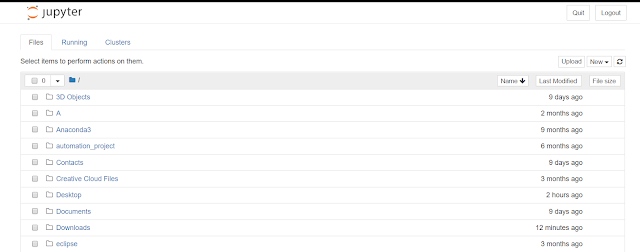










Comments
Post a Comment